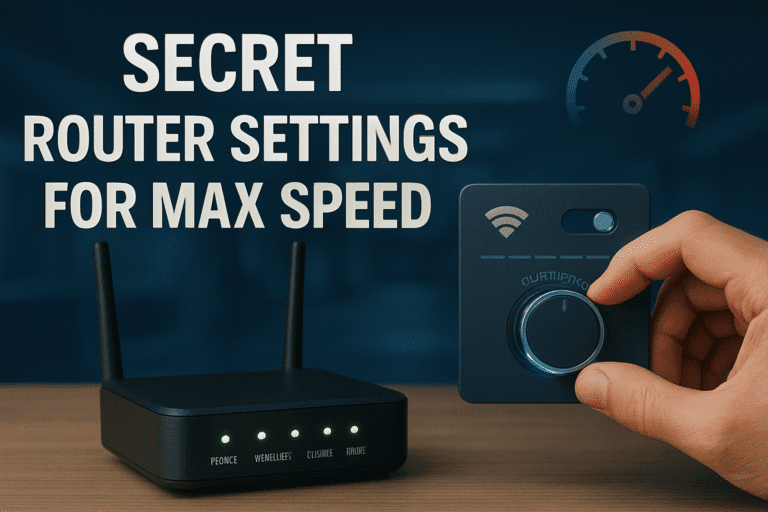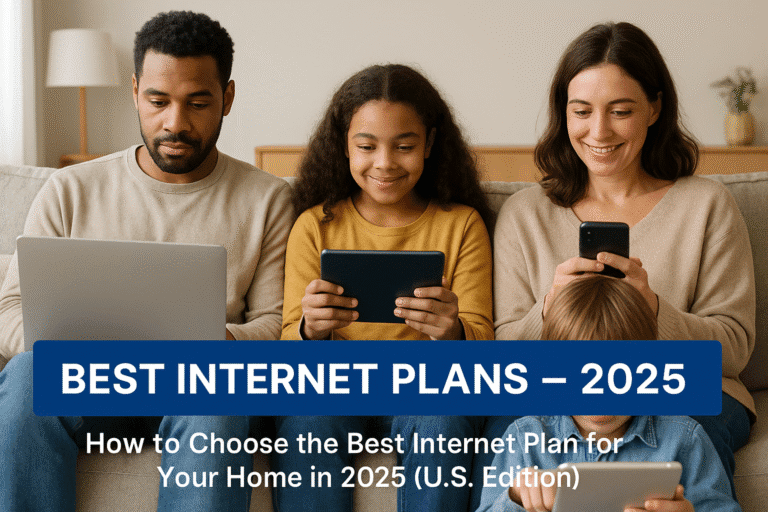Slow internet can throw a wrench in everything – from Zoom calls freezing to movies buffering endlessly. In 2025, our homes have become digital hubs with smart TVs, security cameras, gaming consoles, and even appliances all vying for bandwidth. To keep everything running smoothly, we need to ensure lightning-fast, reliable connections.
This comprehensive guide covers how to boost internet speed: from diagnosing bottlenecks to applying proven fixes and future-proofing your setup. Whether you’re a gamer chasing lower lag, a family juggling 4K streams, or a remote worker needing stable video calls, you’ll find step-by-step tips, interactive checklists, and even quick quizzes to pinpoint your issues. Ready to turbocharge your Wi-Fi? Let’s dive in!
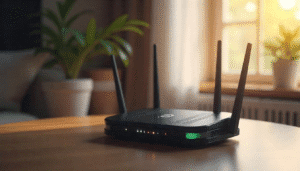
A modern home Wi-Fi router (pictured) is the hub of connectivity. Even the best router needs the right setup and plan to deliver top speeds.
Why Your Internet Speed Matters (in 2025)
Think of your internet as the engine of your digital life. In a typical 2025 home, dozens of devices are online simultaneously – smartphones, laptops, smart speakers, TVs, thermostats, and more. In fact, recent research found that the average U.S. household now has around 17 connected devices, with 89% of homes subscribing to streaming services and 66% owning a smart TV. Each device sips bandwidth; if the engine (your connection) is underpowered, you’ll suffer slowdowns: laggy games, choppy video calls, and buffering video.
- Productivity: Fast, reliable internet boosts remote work. (A stable connection can save remote workers hours each week, avoiding the frustration of dropped calls or slow uploads.)
- Entertainment: Streaming HD or 4K video, online gaming, and smart home cameras all require high speeds. For example, Netflix recommends 15 Mbps or more for a single 4K UHD stream, and at least 5 Mbps for 1080p HD.
- Convenience: As more services move online (cloud backups, IoT devices, virtual reality, etc.), a faster internet gives everyone freedom. In short, fast internet isn’t a luxury – it’s the backbone of a smooth digital life.
Compared to just a few years ago, the demand has skyrocketed. New FCC rules now define “broadband” as 100 Mbps download / 20 Mbps upload (up from the old 25/3 standard). In many urban areas, average speeds far exceed that (some U.S. states average over 200 Mbps, but in other places – especially rural areas – connections can be much slower. If your connection is sluggish, it can seriously hold you back.
The good news: most slowdowns can be fixed with the right tools and tweaks.
Understanding Internet Speed (and How It’s Measured)
“Internet speed” generally refers to bandwidth (how much data you can transfer per second) and latency (how quickly data starts moving). Speed is measured in megabits per second (Mbps) for downloads and uploads.
- Download Speed (incoming): How fast you can receive data. Affects web browsing, streaming, and downloads.
- Upload Speed (outgoing): How fast you can send data. Important for video calls, uploading files or backups, cloud gaming, etc.
- Latency (Ping): The delay before data starts to travel. Low latency (under 20ms) is crucial for real-time apps like online gaming or video conferencing.
Different activities need different speeds. Use this quick reference (Netflix guidelines):
| Activity | Recommended Speed |
|---|---|
| Basic web browsing | 1–5 Mbps |
| HD (1080p) streaming | ~5–10 Mbps |
| 4K (2160p) streaming | ~15–25 Mbps ([Internet connection speed recommendations |
| Online gaming | 20+ Mbps (and low ping) |
| Video conferencing | 10–25 Mbps |
If you have multiple people streaming or gaming at once, add up their needs. For example, two 4K streams (15+15 = 30 Mbps) plus a video call (10 Mbps) means your household should have at least 50+ Mbps to avoid buffering. Remember to leave headroom — run speed tests (below) before and after to see if you have enough.
Why Is Your Internet Slow? (Common Culprits)
If your Wi-Fi feels sluggish, several factors could be at play. Here are the most common bottlenecks in a home network:
- Weak Connection Type: The type of service matters. Fiber-optic connections deliver gigabit speeds, while cable (DOCSIS) typically tops out around 500–1000 Mbps. Older DSL or fixed wireless plans may be limited to tens of Mbps. If you’re on an entry-level plan (e.g. 25–50 Mbps), you’ll easily max it out with even moderate use.
- Outdated Equipment: An old router or modem can’t handle today’s speeds. For example, a router from 2015 likely maxes out at around 100–200 Mbps on Wi-Fi 5; it won’t squeeze out gigabit speeds even if your plan allows it. Always update to a modern router (Wi-Fi 6/6E or 7) and ensure the firmware is current.
- Network Congestion: Many people stream or game in the evenings. If your provider’s network is congested at peak hours, speeds drop. Even in your home, multiple devices streaming HD can saturate bandwidth. If everybody in your house or neighborhood goes online at 8 PM, you might notice a slowdown.
- Wi-Fi Interference: Wi-Fi signals can be disrupted by physical obstacles (thick walls, floors) and electronics (microwaves, cordless phones, Bluetooth devices). Neighboring Wi-Fi networks on the same channel can also cause interference. All of these can weaken the signal and slow speeds.
- Too Many Devices: Modern homes have hundreds of IoT gadgets. Each connected device (smartphones, TVs, speakers, cameras, thermostats) adds traffic. If 20 devices are fighting for a 100 Mbps plan, each gets only ~5 Mbps average — not enough for multiple HD streams.
- ISP Limitations or Throttling: Sometimes the provider is at fault. Data caps or throttling policies can slow your speeds after a usage threshold. Recent research confirms that some ISPs intentionally slow (throttle) certain types of traffic (like video streaming) to manage congestion. It’s worth checking your plan’s fine print or running tests at different times.
- Location: People in rural or remote areas often get slower service, since providers may only offer DSL or satellite. If you live far from the ISP’s facilities, even good technology (like fiber) might not be available yet.
Real-life Example: Sarah, a graphic designer in a rural area, had a slow 50 Mbps DSL connection. Uploading large design files took ages, hurting her work. She switched to a Starlink satellite plan and jumped to ~150 Mbps, cutting her upload times dramatically.
In short, don’t blame your devices right away — consider plan limits, hardware, and environment. A methodical check can pinpoint the real problem.
Quick Quiz: Why Might Your Internet Be Slow?
Try this self-assessment. Check all that apply to you:
If you checked several boxes, those areas likely need fixing. In the sections below, you’ll find solutions for each common issue.
Testing Your Internet Speed (Establishing a Baseline)

Before making changes, measure your current speed so you know what you’re working with. Use a reputable speed test like Ookla Speedtest or Fast.com on different devices. Follow these tips:
- Connect via Ethernet if Possible: Plug a computer directly into your modem/router. This eliminates Wi-Fi variability and shows your true plan speed.
- Close Other Apps: Disable downloads, streaming, or cloud backups on any device during the test. You want maximum available bandwidth.
- Test at Different Times: Run tests in the morning, afternoon, and evening to see if speeds fluctuate (which could indicate congestion).
- Compare to Your Plan: If you’re paying for 200 Mbps but only consistently get 50 Mbps wired, there’s a problem. Make sure you test both download and upload speeds.
After each change (new router, moved equipment, etc.), re-test to see if speeds improve.
Test your speed now and record the results! Seeing “100 Mbps down” or whatever confirms whether a change helped.
Proven Strategies to Boost Internet Speed
Let’s fix your slow internet! These strategies range from quick tweaks to major upgrades. Start with the easy ones and work your way up:
1. Upgrade Your Internet Plan or Technology
If your current plan or equipment is limited, a provider change or tech upgrade is the fastest route to speed:
- Choose a Faster Plan: Compare ISPs in your area (fiber, cable, or 5G home Internet). Modern fiber-optic can deliver gigabit (1000+ Mbps) speeds, far beyond cable or DSL. If fiber is available, it’s usually the “gold standard” for high speed. 5G Home Internet services (Verizon, T-Mobile, etc.) can offer hundreds of Mbps wirelessly, ideal where fiber isn’t (though performance can vary). Satellite providers like Starlink now offer 50–200 Mbps in rural areas, a big jump over old satellite or DSL.
- FCC Benchmark: Recall that the FCC now defines broadband as 100 Mbps/20 Mbps. If your plan is slower than that, consider upgrading at least to this baseline. In many cities, even higher tiers (300–1000+ Mbps) are affordable.
- New Hardware: Even if you keep your plan, update your gear. A modern Wi-Fi 6E or 7 router can utilize higher speeds and handle more devices concurrently. (For example, Wi-Fi 7 routers can theoretically reach 40–50 Gbps under ideal conditions. At minimum, replace any router over 5 years old.
- Check for Service Alerts: Sometimes sluggish speed is due to an outage or maintenance. Visit your ISP’s status page or call customer service to ensure there’s no known issue.
🏆 Tip: Use a comparison tool like Allconnect to see providers and plans available at your address. Look for fiber or cable providers with the highest download/upload figures.
2. Optimize Your Wi-Fi Setup
If your internet plan is fast but Wi-Fi is weak, these tweaks can help:
Even a high-speed router needs proper setup. Position your router centrally and high off the floor. Keep antennas (if any) pointed optimally.
- Router Placement: Put the router in a central, open location – not hidden in a closet or behind the couch. Elevate it if possible. Avoid placing it near microwaves, cordless phones, thick walls, or metal fixtures. (Distance matters: every 10–20 feet or wall you add can halve your effective signal in 2.4 GHz band.)
- Use the 5 GHz Band: Modern routers broadcast on 2.4 GHz and 5 GHz frequencies. The 5 GHz band offers faster speeds (and less interference from neighbors) but shorter range. For devices close to the router, switch to 5 GHz for a significant internet speed boost.
- Update Wi-Fi Standards: Enable or upgrade to Wi-Fi 6/6E/7 on your router and devices. Newer standards use spectrum more efficiently. For laptops or PCs, ensure the wireless adapter and drivers support the latest Wi-Fi version. (If you have an older laptop, consider a USB Wi-Fi 6 adapter.)
- Channel and Bandwidth Settings: Use your router’s interface or a Wi-Fi analyzer app to pick the clearest channel (especially on 2.4 GHz). Avoid crowded default channels. If you have a Wi-Fi 6E or 7 router, enable the 6 GHz band and wide channel widths (80/160 MHz) for maximum throughput.
- Mesh Wi-Fi Systems: For medium to large homes, a mesh system (multiple satellite nodes) can blanket your entire space with strong signal. Place one node in each main area. Ideally, use wired Ethernet backhaul between them if possible – this gives a “wired-like” backbone for your mesh, maximizing performance. (In fact, networking experts note that a mesh with wired backhaul always outperforms a purely wireless mesh).
- Power-Cycle and Firmware: Regularly reboot your router (unplug for 10 seconds) to clear its memory. Check the admin panel and apply any firmware updates; manufacturers release improvements that can boost stability and speed.
🔍 Need faster Wi-Fi on your laptop? Make sure your laptop’s Wi-Fi adapter is set to use 5GHz and supports Wi-Fi 6/7, and that you’re near the router.
3. Use Wired Ethernet for Stability
Where possible, plug in with an Ethernet cable. A wired connection is inherently faster and more reliable than Wi-Fi:
- Speed: Gigabit Ethernet (using a Cat5e/Cat6 cable) supports up to 1 Gbps or more. Cat6/Cat7 cables can handle 10 Gbps on gigabit networks. Unlike Wi-Fi, cables aren’t affected by distance or interference.
- Low Latency: Ethernet has much lower ping (often <1ms) compared to Wi-Fi (which can be 5–20ms under good conditions). This matters for gaming and real-time applications.
- Dedicated Reliability: By connecting high-priority devices (gaming PC, smart TV, media server) via cable, you free up Wi-Fi airwaves for mobile devices, eliminating competition.
Pro: As one expert notes, Ethernet is “the fastest, safest, and most reliable” connection method. Use it for anything where speed and stability are non-negotiable (gaming, 4K streaming, video production).
4. Manage Your Devices and Bandwidth
Even with the best hardware, unlimited usage can choke your network. Use these controls to make the most of your bandwidth:
- Quality of Service (QoS): Most modern routers have QoS settings. Configure it to prioritize important traffic (e.g. VoIP, gaming, or work-from-home applications) over background downloads. This helps keep your video calls clear even if someone is streaming.
- Limit Background Apps: Check each device for bandwidth-hungry apps. Streaming music, file backups, cloud sync, or torrenting in the background can slow everything else. Close or pause unnecessary downloads during peak usage.
- Monitor Network Usage: Tools like GlassWire or your router’s dashboard can show which devices/apps are using data. This can reveal “bandwidth hogs” you didn’t know about. (For example, an old game console stuck downloading updates overnight.)
- Disconnect Idle Devices: Turn off or disconnect devices not in use (IoT gadgets, older smart devices, etc.). Each idle device still requires some network overhead.
- Secure Your Wi-Fi: Make sure no unauthorized user (like a neighbor) is on your network. Change the Wi-Fi password if in doubt. A stranger streaming on your connection can halve your speed instantly.
Use your router’s admin panel or an app to view connected devices and data usage. Prioritize or limit as needed to keep the heavy hitters in check.
Wi-Fi vs. Ethernet: The Great Debate
| Feature | Wi-Fi (Wireless) | Ethernet (Wired) |
|---|---|---|
| Max Speed | Up to ~40–50 Gbps (Wi-Fi 7 theoretical peak) ([What is WiFi 7? How Does WiFi 7 Work? | WiFi 7 Routers |
| Stability | Varies – susceptible to interference and range limits | Very stable – signal quality doesn’t degrade with distance (within cable length) |
| Convenience | No cables – devices roam freely around the home | Requires running cables – less flexible mobility |
| Latency | Higher latency (often 5–20 ms) | Ultra-low latency (<1 ms) |
| Best For | Everyday browsing, mobile use, moderate streaming | Gaming, 4K streaming, large file transfers |
Wi-Fi is incredibly convenient, handling casual browsing and even multiple video streams with ease. However, Ethernet reigns for heavy-duty use. Race Communications sums it up: among all Wi-Fi alternatives, “Ethernet … is the fastest, safest, and most reliable connection”. In other words, use Wi-Fi for mobile devices and general use; plug in via Ethernet wherever performance is critical (gaming PC, desktop, streaming box).
Troubleshooting Checklist: Fixing Slow Internet
If you’ve tried the above and still have issues, work through this checklist to systematically identify problems:
- Reboot All Networking Gear: Unplug your modem, router, and any extenders/powerlines. Wait 10-20 seconds, then power them back on in order (modem first). This clears glitches.
- Check Service Status: Visit your ISP’s outage page or social media to see if there’s a known issue in your area.
- Test Different Devices: See if the slowdown affects all gadgets. If only one laptop is slow, troubleshoot that device (reboot it, check its network settings). If all devices are slow, it’s network-related.
- Inspect Cables and Ports: Ensure all Ethernet and coaxial cables are firmly connected and undamaged. A loose cable can cripple speeds. Try swapping the Ethernet port or cable as a test.
- Change DNS Servers: Sometimes slow name resolution can make it “feel” slow. Try switching to Google DNS (8.8.8.8 and 8.8.4.4) or Cloudflare DNS (1.1.1.1) in your router settings.
- Update Firmware/Drivers: Log into your router and apply any firmware updates. Also update network drivers on your computer or device. Manufacturers often release fixes and performance boosts.
- Factory Reset (as a Last Resort): If nothing helps, consider resetting the router to factory settings and reconfiguring it. This clears any misconfigurations.
- Call Your ISP: If you consistently test below your plan’s advertised speeds (especially on a wired test), your ISP might need to check the line or upgrade your service. They can also tell you if they detect line noise or throttling.
💡Dealing with frustrating lag or buffering? Learn how to fix slow internet speed with these simple, proven solutions.
Internet Speed Myths Busted
There’s a lot of misinformation out there. Here are some common myths about internet speed – and the reality:
- Myth: “Just get a faster plan and all problems vanish.”
Reality: Faster bandwidth helps some slowdowns, but it isn’t a cure-all. If your router is old or placed badly, or too many devices fight for Wi-Fi, even 500 Mbps can feel slow. For example, interference or a weak Wi-Fi signal can bottleneck speeds far below your plan. Always rule out setup issues before splurging on higher plans. - Myth: “All devices will instantly download faster.”
Reality: Older devices or gadgets don’t magically run faster on higher-speed internet. A 2016 smartphone or smart TV might be limited by its Wi-Fi chip or internal hardware, capping throughput. In practice, only newer devices (Wi-Fi 6/7 capable) fully utilize cutting-edge bandwidth. - Myth: “Upload speed doesn’t matter for me.”
Reality: Upload speed is crucial if you do video calls, online gaming, or cloud backups. Slow upload means your voice/video can lag or pixelate, even if your download is fine. And if you post photos, Twitch streams, or large work files, you’ll want a healthy upload rate too. - Myth: “Latency is the same as bandwidth.”
Reality: No – these are different. Bandwidth (Mbps) is how much data can flow per second; latency (ping) is how long each round trip takes. You can have high bandwidth but still a slow connection if ping is high (bad for gaming). Conversely, low latency is more important than raw speed for real-time apps. - Myth: “You need gigabit speeds to stream or game.”
Reality: Gigabit (1000 Mbps) is rarely necessary for one or two people. Most households get by on 100–300 Mbps for HD/4K streaming and work. Only very heavy users (multiple 4K streams, frequent big uploads, many devices) will actually benefit from multi-gigabit plans. Often, budget plans are enough if properly optimized.
By debunking these myths, you can focus on real solutions. For example, rather than assuming you need a new ISP, maybe a router reposition or removing an interferer is the true fix.
🏆 Tip: Use a comparison tool like Allconnect to see providers and plans available at your address. Look for fiber or cable providers with the highest download/upload figures.
How Much Speed Do You Really Need?
Use this simple bandwidth calculator approach to estimate your needs:
- List Your Household Activities: Note the max number of concurrent HD/4K streams, gamers, video callers, etc.
- Multiply by Recommended Speeds: For each activity, use 5 Mbps for HD video, ~15 Mbps for 4K, 3–5 Mbps for gaming, 3–5 Mbps for video chat.
- Add Them Up: Sum all demands. Then add ~20% overhead for safety (Wi-Fi inefficiency, device overhead, etc.).
For example, a family with 2 people streaming 4K (2×15 = 30 Mbps) + 1 gamer (5 Mbps) + 3 web browsers (3×3 = 9 Mbps) would need roughly 30+5+9 = 44 Mbps, plus 20% ≈ 53 Mbps to be comfortable. If all those streamed at once, a 100 Mbps plan would be ideal.
Tip: An easy way is to overestimate. If in doubt, go a tier higher with your plan. Also note that higher upload speeds are needed if your users do uploads or cloud gaming (e.g. aim for symmetrical plans if possible).
🏆Struggling with Wi-Fi dead zones? Discover the best mesh Wi-Fi systems for large homes to get full coverage across floors and thick walls.
Best Home Network Setup for Your Home Size
Every home is different. Here are recommended setups by house size:
- Small Home/Apartment (≤1000 sq ft): One good dual-band router is usually enough. Place it centrally (living room or hallway) for even coverage. In many small spaces a Wi-Fi 6E router will blanket the area. Use Ethernet cable for your most important device (if possible) and Wi-Fi for everything else.
- Medium Home (1000–2000 sq ft): You may need a Wi-Fi extender or a two-node mesh. For example, put the main router on the ground floor and a satellite (mesh node) upstairs. Ensure line-of-sight if wireless, or better yet, run an Ethernet cable between them. This avoids “dead zones.”
- Large Home (2000+ sq ft, Multi-Level): A mesh Wi-Fi system is ideal. Place at least two (or three) nodes around the house (e.g. one on each floor). Whenever possible, connect mesh units with Ethernet “backhaul” for maximum speed. The diagram below illustrates a mesh setup:
Mesh Wi-Fi setup: Multiple satellite nodes extend coverage. Green lines show wired Ethernet backhaul (recommended for best performance), while the red arrow shows a wireless “daisy-chain” (not recommended). Wired connections between nodes yield higher, more reliable speeds.
- Long or Narrow Homes: Sometimes one router isn’t enough. Consider running Ethernet cables or using a powerline adapter kit to connect a second access point.
- Multi-Building/Yard: If you have a detached garage office or outbuildings, you might need a separate AP. Options include a point-to-point wireless bridge, outdoor access points, or extended cable runs.
In general, wiring is best. If your home layout allows it, running Ethernet cables to critical rooms (office, media room) means you can place routers or switches where needed and get “wired” performance everywhere. Mesh systems do an amazing job wirelessly, but always aim for at least one wired connection to your main node if you can.
🏆Confused between 5G and fiber internet? This comparison breaks down the differences to help you choose the right one.
Next-Gen Internet Tech: What’s Coming
Looking ahead, several new technologies will boost home internet speed:
- Wi-Fi 7 (802.11be): Rolling out in 2024-25, Wi-Fi 7 will offer ultra-wide 320 MHz channels and multi-link operation. This means 4–5× the throughput of Wi-Fi 6E. In theory, Wi-Fi 7 can push over 40 Gbps. It will also dramatically lower latency and handle more concurrent devices (ideal for dense IoT homes). NCTA experts call Wi-Fi 7 a “game-changer for indoor connectivity”. Upgrading to a Wi-Fi 7 router (when affordable) will future-proof your network.
- 5G Fixed Wireless: The new 5G home internet offerings (from Verizon, T-Mobile, etc.) are expanding coverage. These 5G signals can deliver fiber-like speeds without wires, often hundreds of Mbps in good areas. 5G is especially promising where fiber isn’t available.
- AI-Enabled Routers: The latest routers use artificial intelligence to optimize network traffic in real time. They can automatically switch channels, steer devices to the best band, and prioritize your most important data. Some can learn usage patterns (work calls vs. Netflix night) and tune QoS on-the-fly.
- Edge Computing: Game consoles, VR headsets, and streaming devices will increasingly use edge servers to reduce lag. This doesn’t increase your home bandwidth per se, but it makes remote services feel faster (by handling processing closer to you).
- The 6G Horizon: It’s early, but industry forecasts hint at 6G by the late 2020s — promising multi-gigabit wireless everywhere. For now, it’s enough to know wireless tech will keep closing the gap with wired.
Staying abreast of these trends means you can upgrade your equipment at the right time. For example, if you buy a new router today, consider one that can be updated to Wi-Fi 7 (or already Wi-Fi 6E) so you aren’t obsolete next year.
Speed Standards and Choosing the Right Plan
Regulators and providers have raised the bar. FCC Benchmark: In 2024 the FCC officially set the “broadband” benchmark at 100/20 Mbps. That’s a useful goalpost – if you’re below that, you’re officially “un-broadband.”
When picking a plan, ask yourself:
- Number of Users and Devices: A family of four who all work from home, game, or stream will need much more bandwidth than a single-person household.
- Usage Patterns: Are you mostly browsing and light streaming (HD)? Or do you frequently upload videos, stream 4K to multiple TVs, or download huge files?
- Future Needs: Consider upcoming devices (like a 4K security camera system or VR gear). It’s often worth paying a bit more now to avoid bottlenecks later.
- ISP Technology: Fiber is fastest but not everywhere. In many cities, fiber or DOCSIS 3.1 cable is available. In suburbs, DOCSIS 3.0 or fixed wireless may dominate. Choose the technology with higher headroom.
As a rule of thumb: home use (3-4 people) with HD streaming/gaming should aim for at least 200–500 Mbps. Very heavy users (multiple 4K streams and gaming) might want 1 Gbps or more. Tools like Allconnect or FCC’s broadband map can help you see what’s available.
Once you know your needs, compare local plans (e.g. on ISP or aggregator sites) and look for promotions. Remember to check both download and upload speeds, plus any data caps.
Future-Proofing Your Network
Build a network that lasts:
- Wi-Fi 7 Router: Buy a router that supports the latest standards. Even if you can’t get 10 Gbps today, a Wi-Fi 7 router will handle future speed upgrades seamlessly.
- Fiber-Capable Setup: If fiber is coming to your area, invest in routers and switches that can accept gigabit or 10 Gbps Ethernet. If you move later to fiber, you won’t need new in-home gear.
- Mesh System: As you add more smart devices, a mesh network will scale better than a single router. Think ahead: a 3-node mesh is great for large homes now and can handle dozens more devices in years to come.
- Ethernet Wiring: If remodeling or building, run Cat6/7 cables to key rooms (office, media room). Having Ethernet in-wall is the best future-proofing — Wi-Fi will always be a layer on top of it.
- ISP Flexibility: Keep an eye on new providers and technologies. What isn’t offered today (like multi-gig home internet) may be available next year. Make sure your equipment (like a generic router) isn’t locked to one ISP’s device.
By planning ahead, you’ll save money in the long run. A small investment today (e.g. a slightly higher-end router) can handle the next wave of upgrades without replacement.
Keeping Your Network Secure
Faster internet also means more avenues for attackers. Protect your speed and privacy:
- Strong Wi-Fi Password: Never leave the default password. Use a long, random passphrase for your network. A neighbor leeching your Wi-Fi can seriously slow you down.
- WPA3 Encryption: Set your router’s security to WPA3 if available (WPA2 at minimum). This prevents easy snooping and hijacking of your signal.
- Update Firmware: Regularly update your router/modem firmware. Updates patch security holes that malware could exploit to hijack bandwidth.
- Device Security: Keep all networked devices (computers, IoT gadgets) updated and malware-free. An infected device can secretly send data to others, hogging your bandwidth.
- Use a VPN (wisely): For privacy, a VPN encrypts your traffic. However, note that all VPNs add overhead (so speed might drop slightly). If you suspect ISP throttling on streaming services, a VPN can mask your traffic, making throttling harder. Use only reputable VPNs.
Staying secure helps maintain consistent speed. A compromised network can experience unexplained slowdowns or spikes.
The Real Impact of Fast Internet
Improving your home internet isn’t just about numbers – it can transform your daily life. For example, a rural teacher who switched from 10 Mbps DSL to high-speed fiber or satellite went from constant lesson interruptions to seamless virtual classes. A family that upgraded to 500 Mbps and a mesh Wi-Fi can now have everyone streaming, gaming, and video-chatting at once without fights over the connection. Even small improvements (like going from 20 to 50 Mbps) let you download games or software in minutes instead of hours. In short, once your internet no longer holds you back, you’ll wonder how you ever lived with lag.
👉 Ready to reclaim your digital life? Apply the tips above, test your speed, and see the difference in real time.